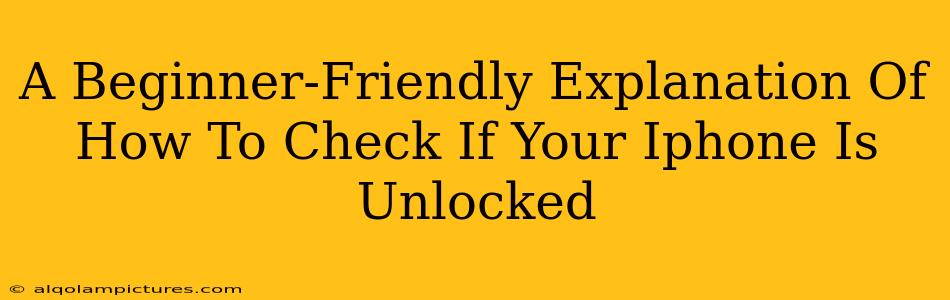So you're wondering if your iPhone is unlocked? Maybe you're planning to switch carriers, travel internationally, or simply want to understand your device better. This guide will walk you through simple ways to check your iPhone's unlock status, regardless of your technical expertise. We'll cover several methods, ensuring you find the one that works best for you.
Understanding iPhone Locking Mechanisms
Before we dive into how to check, let's briefly understand what "unlocked" means. An unlocked iPhone can work with any SIM card from any compatible carrier. A locked iPhone, on the other hand, is tied to a specific carrier (like Verizon, AT&T, or T-Mobile). Using a different carrier's SIM card in a locked iPhone will usually result in it not working.
Method 1: The SIM Card Test (The Easiest Way)
This is the quickest and easiest method. If you have a SIM card from a different carrier, try inserting it into your iPhone.
- Step 1: Power off your iPhone.
- Step 2: Remove your current SIM card (if any).
- Step 3: Insert the SIM card from a different carrier.
- Step 4: Power on your iPhone.
What happens next tells you everything:
- Phone works perfectly: Your iPhone is unlocked. Congratulations!
- Phone asks for an unlock code: Your iPhone is likely locked, but there's still hope. You might be able to get an unlock code from your carrier.
- Phone displays an error message: Your iPhone is likely locked. You might need to contact your carrier.
Important Note: Always make sure to use a SIM card from a carrier that supports your iPhone's network technology (e.g., GSM or CDMA).
Method 2: Checking Your Carrier's Website (The Official Route)
Most carriers provide online tools to check your device's unlock status. This is usually the most reliable method, providing official confirmation.
- Step 1: Visit your carrier's website (e.g., Verizon, AT&T, T-Mobile).
- Step 2: Look for an account management section or a device-specific support area.
- Step 3: You will likely need to log in with your account details.
- Step 4: Locate the option to check the unlock status of your phone. The exact location may vary depending on the carrier.
This method offers definitive confirmation from the source.
Method 3: Contacting Your Carrier Directly (When All Else Fails)
If the above methods don't work or leave you unsure, contacting your carrier's customer support is the most reliable solution.
- Prepare your iPhone's IMEI number. You can find this number by dialing *#06# on your phone.
- Contact your carrier's customer support. Explain that you need to confirm your iPhone's unlock status. Be ready to provide your account information and your iPhone's IMEI number.
What To Do If Your iPhone Is Locked
Don't worry if your iPhone is locked! Many carriers will unlock your iPhone for free or for a small fee, provided you meet their eligibility requirements (usually completing your contract or paying off your device). Contact your carrier to inquire about unlocking your device.
Unlocking Your iPhone: Important Considerations
Remember that unlocking your iPhone doesn't void your warranty, and it doesn't affect any data on your device. It simply allows you to use a SIM card from another carrier.
This guide provides straightforward ways to determine your iPhone's unlock status. Choose the method that best suits your comfort level and readily available resources. Remember to always be cautious when dealing with unlocking your phone and only use official channels from your carrier.