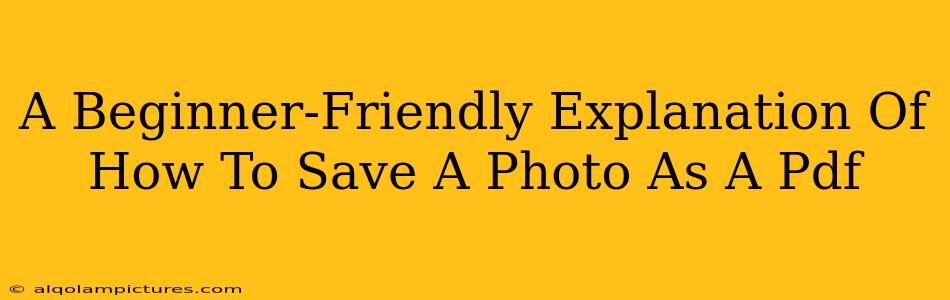Saving a photo as a PDF might seem like a complicated task, but it's actually quite simple! This guide will walk you through the process, regardless of your operating system or device. Whether you need to preserve image quality, create a shareable file, or archive your precious memories, knowing how to save a photo as a PDF is a valuable skill.
Why Save a Photo as a PDF?
Before diving into the how-to, let's understand why you might want to save a photo as a PDF. There are several compelling reasons:
-
Preserving Image Quality: PDFs are excellent for maintaining the original resolution and quality of your photos, unlike some other file formats that can compress images, leading to a loss of detail.
-
Easy Sharing: PDFs are universally compatible. Almost any device or operating system can open and view a PDF, making it a perfect choice for sharing photos with friends, family, or colleagues.
-
Archiving: PDFs are a reliable format for long-term storage. They're less prone to corruption or damage compared to some image formats.
-
Combining Multiple Photos: PDFs allow you to combine multiple photos into a single document, creating a neat and organized collection.
How to Save a Photo as a PDF: A Step-by-Step Guide
The exact steps will vary slightly depending on your operating system and the software you are using. However, the general process is similar.
Method 1: Using Your Operating System's Built-in Features (Windows, macOS)
This method is generally the simplest and quickest way to save photos as PDFs.
Windows:
- Open the photo: Locate and open the image file you want to convert to a PDF.
- Print: Go to the "File" menu and select "Print".
- Choose PDF printer: In the printer selection, you'll see a list of printers. Choose "Microsoft Print to PDF" (or a similar option).
- Save: Click "Print." A dialog box will open, allowing you to name and save your PDF file.
macOS:
- Open the photo: Locate and open the image file you want to convert.
- Print: Go to the "File" menu and select "Print".
- Choose PDF: In the bottom-left corner of the print dialogue box, click the "PDF" button.
- Save as PDF: Choose "Save as PDF" from the dropdown menu. You'll be prompted to name your file and choose a location to save it.
Method 2: Using Adobe Acrobat (or similar PDF software)
Adobe Acrobat (and other PDF editing programs) offer more advanced options for creating and manipulating PDFs.
- Open the photo in Acrobat: Open your PDF software and import the photo.
- Create a PDF: Most PDF editors have an option to directly create a PDF from an image file. Look for a menu option like "Create" or "Convert".
- Save: Save the file using a descriptive file name and a suitable location.
Method 3: Using Online Tools (for quick conversions)
Several free online tools can convert images to PDFs. Simply upload your image, and the website will generate a PDF for download. Be cautious about uploading sensitive photos to unknown websites. Always review the website's privacy policy.
Important Note: The quality of the resulting PDF will depend on the original image resolution. Higher-resolution images will generally create higher-quality PDFs.
Optimizing Your Photos for PDF Conversion
Before you convert your photos, consider these tips for the best results:
-
High-Resolution Images: Ensure your photos are high-resolution (at least 300 DPI) for optimal quality in the PDF.
-
File Size: Large image files will lead to large PDF files. You may want to resize large images before conversion.
-
File Naming: Use descriptive file names for easy organization and retrieval.
By following these steps, you can effortlessly save your cherished photos as PDFs, ensuring their preservation and easy sharing for years to come! Remember to choose the method that best suits your needs and technical skills. Happy converting!