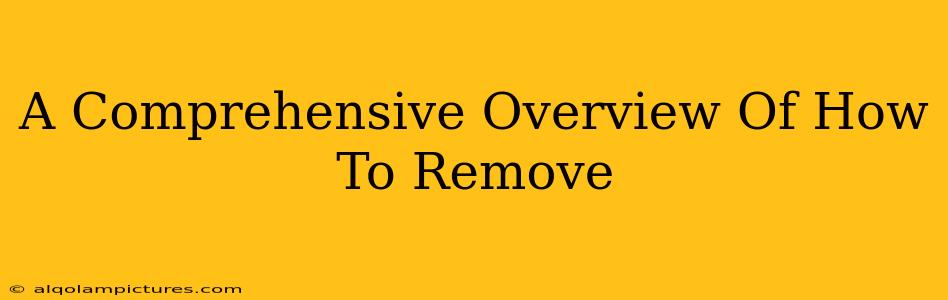A Comprehensive Overview of How to Remove Malware from Your Computer
Malware infections are a serious threat, impacting everything from your personal data to your computer's performance. This comprehensive guide will walk you through the process of removing malware effectively, minimizing the damage and preventing future infections. We'll cover various methods and emphasize the importance of preventative measures.
Understanding the Threat: Types of Malware
Before diving into removal, it's crucial to understand the enemy. Several types of malware exist, each with its own method of infection and impact:
-
Viruses: These self-replicating programs attach themselves to other files, spreading rapidly. They can corrupt data, slow down your system, and even steal information.
-
Worms: Unlike viruses, worms are self-contained and don't require a host file to spread. They often exploit vulnerabilities in software to replicate and spread across networks.
-
Trojans: These malicious programs disguise themselves as legitimate software. Once installed, they can perform various harmful actions, including data theft, system damage, and backdoor access.
-
Spyware: This insidious malware monitors your online activity, collecting sensitive information like passwords, credit card details, and browsing history.
-
Ransomware: This particularly nasty type of malware encrypts your files, holding them hostage until a ransom is paid.
-
Adware: While not as destructive as other types of malware, adware displays unwanted advertisements, often interfering with your browsing experience and potentially leading to further infections.
Signs Your Computer is Infected with Malware
Recognizing the symptoms of a malware infection is the first step towards removal. Look out for these red flags:
- Sluggish performance: Unusually slow boot times, application crashes, and general system lag.
- Unexpected pop-up ads: Frequent intrusive ads appearing even when not browsing the web.
- Unusual browser behavior: Redirections to unfamiliar websites, changes to your homepage, or the appearance of toolbars you didn't install.
- Missing or corrupted files: Files disappearing, becoming inaccessible, or displaying corruption errors.
- Suspicious network activity: High network usage even when not actively downloading or uploading anything.
- Unauthorized software installations: New programs appearing without your consent.
How to Remove Malware: A Step-by-Step Guide
Removing malware can be tricky, and the exact steps may vary depending on the type of malware and its severity. However, here's a general approach:
1. Safe Mode Boot: Restart your computer in Safe Mode. This loads a minimal set of drivers and programs, limiting the malware's ability to interfere with the removal process.
2. Use Malware Scanners: Run a full system scan with a reputable anti-malware program. There are many free options available, but consider investing in a paid solution for more comprehensive protection.
3. Manual Removal (Advanced Users Only): If the malware scanner fails to remove the threat, you might need to manually delete infected files and registry entries. This requires a high level of technical expertise and is not recommended for novice users. Incorrectly modifying system files can cause serious damage.
4. System Restore: If the infection is recent, consider using System Restore to revert your system to a previous point before the malware was installed.
Preventing Future Malware Infections: Proactive Steps
Prevention is always better than cure. Follow these tips to minimize your risk of malware infection:
- Keep your software updated: Regularly update your operating system, web browser, and other applications with the latest security patches.
- Use a robust antivirus program: Install and regularly update a reputable antivirus program with real-time protection.
- Be cautious about downloads: Only download software from trusted sources, and avoid clicking on suspicious links or attachments.
- Use strong passwords: Create strong, unique passwords for all your online accounts.
- Enable firewall protection: Keep your firewall enabled to block unauthorized network access.
- Practice safe browsing: Be wary of phishing scams and avoid visiting untrusted websites.
Conclusion: Staying Safe Online
Removing malware can be challenging, but by understanding the different types, recognizing the symptoms, and following the steps outlined above, you can significantly improve your chances of successfully eliminating the threat. Remember that preventative measures are crucial for long-term protection and a safer online experience. Regularly backing up your data is also highly recommended as a safety precaution.