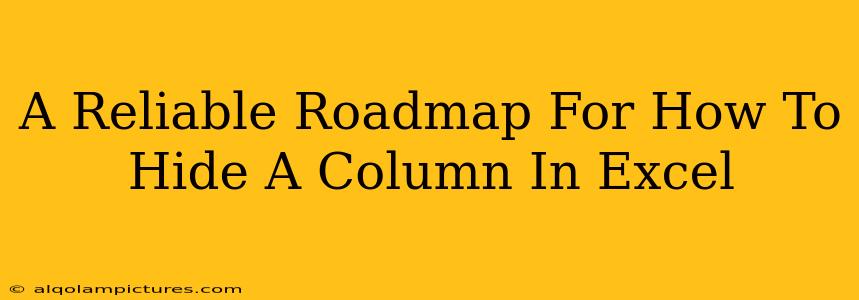Hiding columns in Excel is a handy skill, whether you're cleaning up a spreadsheet for a presentation, protecting sensitive data, or simply improving readability. This guide provides a reliable roadmap to mastering this essential Excel function, complete with tips and tricks to boost your efficiency.
Why Hide Columns in Excel?
Before diving into the how, let's explore the why. Understanding the benefits will make the process more meaningful. Hiding columns in Excel offers several advantages:
- Improved Readability: Cluttered spreadsheets can be overwhelming. Hiding irrelevant columns simplifies the view, focusing attention on crucial data.
- Data Protection: Concealing sensitive information safeguards your privacy and maintains data security. This is especially important when sharing spreadsheets with others.
- Streamlined Presentations: A cleaner spreadsheet translates to a more professional and polished presentation. Hiding unnecessary columns enhances visual appeal.
- Simplified Analysis: Focusing on specific columns makes data analysis more efficient and less prone to error.
Different Ways to Hide a Column in Excel
There are several methods to hide columns in Excel, catering to different preferences and scenarios. Let's explore them:
Method 1: Hiding a Column Using the Right-Click Menu
This is arguably the most straightforward approach:
- Select the Column: Click the column header (the letter at the top of the column) you want to hide.
- Right-Click: Right-click on the selected column header.
- Select "Hide": A context menu will appear. Choose the "Hide" option.
That's it! The column will disappear instantly.
Method 2: Hiding Multiple Columns Simultaneously
Need to hide several columns at once? Here's how:
- Select Multiple Columns: Click the first column header, then hold down the Shift key and click the last column header you wish to hide. This selects all columns in between. Alternatively, you can use Ctrl + click to select non-consecutive columns.
- Right-Click and Hide: Right-click on any of the selected column headers and choose "Hide" from the menu.
This saves considerable time compared to hiding columns individually.
Method 3: Using the Home Tab
For those who prefer keyboard shortcuts and menu navigation:
- Select the Column(s): Select the column(s) you want to hide as described above.
- Navigate to the Home Tab: Locate the "Home" tab in the Excel ribbon.
- Find "Format": Click the "Format" button within the "Cells" group.
- Select "Hide & Unhide": Choose "Hide & Unhide," then select "Hide Columns."
This method provides a more visual approach for users familiar with the ribbon interface.
Unhiding Columns in Excel
Hiding is only half the battle! Here's how to unhide those columns when you need them again:
- Select Adjacent Columns: Select the columns adjacent to the hidden column(s). You need to select columns on either side of the hidden area.
- Right-Click and Unhide: Right-click on the selected column headers.
- Select "Unhide": From the menu, select "Unhide."
Important Note: If you can't find the "Unhide" option, you may need to select a wider range of columns encompassing the hidden ones.
Tips and Tricks for Efficient Column Hiding
- Use the Find & Select Feature: If you have many columns and can't easily locate the one you need, use the Find & Select feature (under the Home tab) to find specific column headers before hiding them.
- Save Your Workbook Frequently: To prevent accidental data loss, save your workbook regularly, especially when working with hidden columns.
- Protect Your Worksheet: For enhanced data security, consider protecting your worksheet after hiding sensitive columns. This prevents accidental unhiding.
- Consider Using Filters: Before hiding columns, consider if using Excel filters might be a more effective way to manage and present your data.
By following this roadmap, you’ll be able to effortlessly hide and unhide columns in Excel, boosting your productivity and improving your spreadsheet management skills. Remember to practice these methods regularly to enhance your proficiency. Now go forth and conquer those spreadsheets!