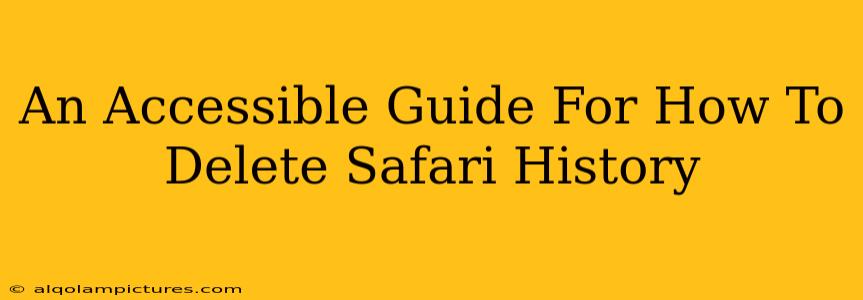Are you looking to clear your browsing history on Safari? Whether you're concerned about privacy, freeing up space, or simply want a clean slate, this guide will walk you through deleting your Safari history on various Apple devices. We'll cover everything from clearing recent history to completely wiping your browsing data. Let's dive in!
Deleting Safari History on iPhone and iPad
Clearing your browsing history on your iPhone or iPad is straightforward. Here's how:
Deleting Recent History
- Open the Safari app: Locate the Safari icon on your home screen and tap to open it.
- Access the history view: Tap the "aA" icon located in the address bar. Then, tap "History."
- Clear recent history: You'll see a list of recently visited websites. You can tap on a specific website to delete it, or tap "Clear" at the bottom to remove your recent browsing history.
Deleting All Safari History
For a more thorough clean-up:
- Open the Settings app: Find the Settings app (the grey icon with gears) on your home screen and tap it.
- Navigate to Safari: Scroll down and tap "Safari."
- Clear History and Website Data: Scroll down and tap "Clear History and Website Data." A confirmation prompt will appear; tap "Clear History and Data" to confirm. This will remove all your browsing history, cookies, and other website data.
Deleting Safari History on Mac
Deleting your Safari history on a Mac is similar but has a few extra options.
Deleting Recent History
- Open Safari: Launch the Safari application on your Mac.
- Access the History Menu: Go to the "History" menu in the menu bar at the top of your screen.
- Clear Recent History: Select "Clear Recent History...". A dialog box will appear, allowing you to choose the time range for the history you want to delete (last hour, today, today and yesterday, etc.). Choose your preferred option and click "Clear History."
Deleting All Safari History and Website Data
To completely erase your browsing data on your Mac:
- Open Safari: Launch the Safari app.
- Access the History Menu: Go to the "History" menu.
- Clear History and Website Data: Select "Clear History and Website Data...". A dialog box will appear, allowing you to choose what you want to delete (history, cookies, and other website data). Select your options and click "Clear History."
Important Considerations
- Cookies and Website Data: Remember that clearing your history and website data also removes cookies. This might require you to log in to websites again.
- Privacy: While deleting your history improves privacy, it's not foolproof. Your internet service provider (ISP) and other entities might still retain logs of your online activity. For enhanced privacy, consider using a VPN.
- AutoFill Data: Clearing your history might also affect your autofill data. You may need to re-enter saved information like passwords and addresses.
Boosting Your SEO
This guide uses several SEO best practices to improve its ranking potential:
- Keyword Optimization: The article naturally incorporates the main keywords ("delete Safari history," "clear Safari history," "Safari history," etc.) throughout the text.
- Semantic SEO: Related keywords like "browsing data," "cookies," "privacy," and "iPhone," "iPad," "Mac" are included to provide context and improve semantic relevance.
- Header Structure (H2, H3): The use of clear and concise header tags helps organize the content and improve readability, making it easier for search engines to understand the article's structure.
- Bold and Strong Text: Key phrases and instructions are emphasized using bold and strong tags, improving readability and highlighting crucial information.
- Internal Linking (Future Consideration): In a larger website context, you could add internal links to other relevant articles about privacy or Apple devices.
- External Linking (Future Consideration): Adding links to reputable sources (e.g., Apple Support) would further enhance credibility.
By following these steps and incorporating these SEO strategies, you can create informative, engaging content that ranks well and helps users effectively manage their Safari history. Remember that consistent content creation and off-page SEO activities like building backlinks are also essential for long-term success.