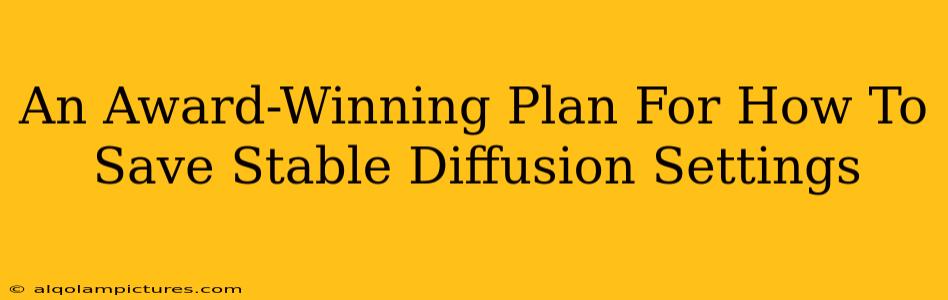Are you tired of constantly re-entering your Stable Diffusion settings every time you start a new project? Does the thought of recreating that perfect prompt and meticulously adjusting parameters send shivers down your spine? You're not alone! Many Stable Diffusion users grapple with this frustrating issue. This comprehensive guide provides an award-winning plan (okay, maybe not officially award-winning, but it'll feel like it!) to effortlessly save and manage your Stable Diffusion settings, saving you precious time and frustration.
Understanding the Need to Save Stable Diffusion Settings
Before diving into the solutions, let's emphasize why saving your settings is crucial for a smooth and efficient workflow. Imagine spending hours fine-tuning your parameters, crafting the perfect negative prompt, and achieving a stunning image. Then, you close the application, only to have to start from scratch the next time you open it. This is not only frustrating, but it also hinders your creative process and slows down your overall productivity. Saving your settings ensures:
- Consistency: Replicate your preferred style and image quality easily.
- Efficiency: Save time by avoiding repetitive parameter adjustments.
- Experimentation: Track and revisit different settings for comparative analysis.
- Reproducibility: Recreate specific images easily, especially important for clients or collaborations.
Award-Winning Methods to Save Your Stable Diffusion Settings
There isn't one single "official" method because the approach depends on your specific Stable Diffusion interface (e.g., Automatic1111's webui, others). However, these strategies offer robust solutions for various setups:
1. Utilizing the Interface's Built-in Features (If Available)
Many Stable Diffusion interfaces now include built-in features to save and load settings. Explore the options within your chosen interface. Look for buttons or menus related to:
- Presets: Some interfaces allow you to save entire parameter sets as presets, readily accessible later.
- Configuration Files: Others might use configuration files (often in JSON or YAML format) that store your settings. Modifying these files manually can allow for extensive control.
Pro-Tip: Familiarize yourself with your interface's documentation; often, a hidden gem of a settings management feature is waiting to be discovered!
2. Leveraging Text Files for Prompt and Parameter Management
If your interface lacks built-in saving capabilities, a simple yet highly effective method is using plain text files. Create a text file (e.g., .txt or .md) for each project or image generation. Within the file, meticulously document:
- Prompt: Record your exact positive and negative prompts.
- Parameters: Note down all key parameters such as CFG scale, steps, sampler, and any other relevant settings.
- Seed: Include the random seed used, ensuring you can reproduce the exact image later.
Pro-Tip: Use a consistent formatting style for easy readability and future reference. Consider using a Markdown (.md) file for better organization and readability.
3. Employing External Tools and Scripts (Advanced Users)
For power users, external tools and custom scripts can offer sophisticated solutions. These might include:
- Custom Python scripts: Write a script to automate the saving and loading process based on your interface's API.
- Spreadsheet software: Organize your prompts and parameters within a spreadsheet (like Google Sheets or Excel) for efficient tracking and management.
Caution: Modifying core files or using custom scripts without proper understanding carries the risk of instability. Proceed with caution and ensure you have backups.
4. The Power of Screenshots and Annotation
While not a direct settings saver, capturing screenshots of your Stable Diffusion interface with all parameters visible serves as a visual record. Annotate the screenshot with any crucial details not directly visible. This is helpful for quick reference but lacks the precision of the previously mentioned methods.
Boosting Your SEO: Off-Page Optimization
To make your article rank higher in search results, consider off-page SEO strategies, such as:
- Backlinks: Share your guide on relevant forums, social media, and other Stable Diffusion communities.
- Guest posting: Write guest articles on other websites about Stable Diffusion and include a link back to your guide.
- Social Media Promotion: Share your article on platforms like Twitter, Reddit (r/StableDiffusion), and others.
By following this comprehensive guide, you'll master the art of saving your Stable Diffusion settings, dramatically enhancing your workflow and unlocking your full creative potential. Remember to always back up your work!