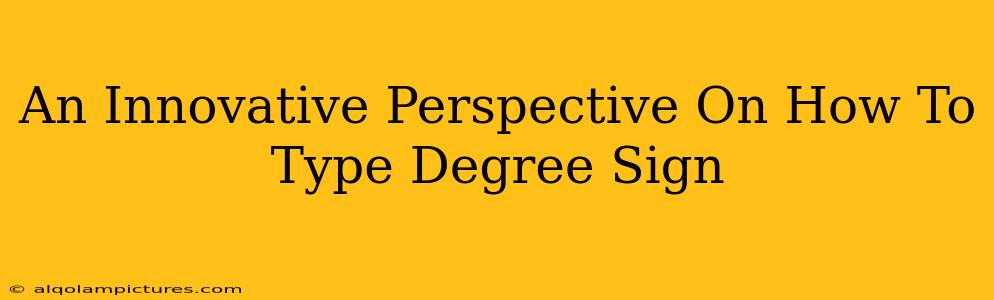Typing a degree sign might seem trivial, but knowing the quickest and most efficient method can significantly boost your productivity, especially if you frequently use it. This guide offers innovative perspectives and multiple methods to type a degree sign, ensuring you're equipped to tackle any situation. We'll explore various approaches, from using keyboard shortcuts to leveraging character maps and other handy tools. Let's dive in!
Understanding the Importance of the Degree Symbol
Before we explore the how, let's briefly discuss the why. The degree symbol (°) is crucial in various fields, including:
- Science and Engineering: Essential for representing temperature (Celsius, Fahrenheit, Kelvin), angles in geometry, and other scientific measurements.
- Meteorology: Used extensively in weather reports and forecasting.
- Data Analysis: Frequently appears in datasets and reports involving numerical data.
- General Writing: Even in everyday writing, you might need it to represent degrees in temperature or other contexts.
Mastering the degree symbol input will undoubtedly enhance your efficiency and professionalism across these domains.
Innovative Methods to Type a Degree Sign
Here's where things get interesting. Forget tedious copy-pasting – let's explore smarter, more efficient techniques:
1. Keyboard Shortcuts: The Easiest Route (for most)
This is often the fastest and most convenient method. Most operating systems offer shortcuts. The most common is using the Alt code.
-
Windows: Hold down the
Altkey and type0176on the numeric keypad (make sure Num Lock is on). Release theAltkey, and voilà – you've got your degree sign! -
Mac: Press
Option+Shift+8. Simple as that!
Pro-Tip: Practice these shortcuts. The more you use them, the faster and more naturally they'll become part of your workflow.
2. Character Map: A Versatile Solution
Character Map (or Character Viewer on macOS) is a hidden gem. It's a treasure trove of symbols and characters, including the elusive degree symbol.
- Windows: Search for "Character Map" in the start menu.
- Mac: Open "Edit" -> "Emoji & Symbols".
Find the degree symbol, select it, and click "Copy". Paste it wherever you need it. While not as quick as shortcuts, it's incredibly useful for finding other less common symbols.
3. Autocorrect: Train Your System
Many word processors and operating systems offer autocorrect. If you frequently type "deg" or a similar abbreviation, you can train your system to automatically replace it with the degree symbol. This is a fantastic time-saver for repeated usage.
4. Using Online Tools and Copy-Paste: A Quick Fix
Numerous websites offer character generators. Simply search for "degree symbol generator" and copy the symbol from the website. While convenient for a quick fix, it's not as efficient as the other methods mentioned above.
Important Note: While copy-pasting is quick, relying on this method too heavily might disrupt your workflow's fluidity and decrease your overall efficiency in the long run.
Optimizing Your Workflow for Seamless Degree Symbol Insertion
To truly master this seemingly simple task, consider these optimization strategies:
- Consistency is Key: Choose one method (keyboard shortcut is strongly recommended) and stick with it to build muscle memory.
- Practice Regularly: The more you practice, the faster you'll become. Incorporate it into your daily writing tasks.
- Explore Your Software Options: Different applications might offer unique ways to insert special characters. Investigate the specific features of your word processor or software.
By implementing these strategies, typing a degree sign will transition from a minor inconvenience to a seamless part of your daily workflow, significantly boosting your productivity. Remember, mastering the small details often makes the biggest difference!