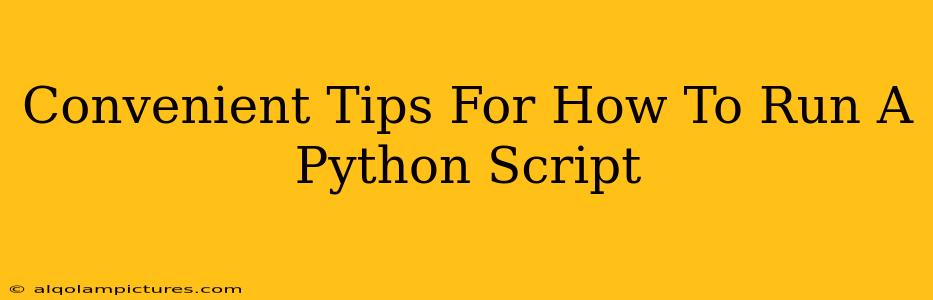Are you ready to dive into the world of Python scripting? This guide provides convenient tips and tricks on how to run a Python script, regardless of your experience level. Whether you're a beginner just starting out or a seasoned programmer looking for a refresh, you'll find valuable information here. We'll cover various methods and address common issues, ensuring you can execute your Python code smoothly. Let's get started!
Running Your Python Script: The Basics
The most fundamental way to run a Python script is directly from your operating system's command line or terminal. This method offers a direct and powerful way to interact with your code.
Method 1: Using the Command Line/Terminal
- Save your script: First, save your Python code with a
.pyextension (e.g.,my_script.py). - Open your terminal: Navigate to the directory where you saved your script using the
cdcommand. For example,cd /path/to/your/script. - Execute the script: Type
python my_script.py(orpython3 my_script.pydepending on your system) and press Enter.
Example:
Let's say you have a script named hello.py with the following code:
print("Hello, world!")
To run this script, you would open your terminal, navigate to the directory containing hello.py, and type python hello.py. The output "Hello, world!" will be displayed in your terminal.
Troubleshooting Common Issues
pythoncommand not found: Ensure that Python is correctly installed and added to your system's PATH environment variable.- Syntax errors: Carefully review your code for any typos or grammatical errors. Python is very strict about syntax.
- Runtime errors: These errors occur during the execution of your code. Read the error message carefully to identify the source of the problem. Debugging tools can be extremely helpful here.
Advanced Techniques for Running Python Scripts
Once you're comfortable with the basics, let's explore some more advanced techniques.
Method 2: Using an IDE (Integrated Development Environment)
IDEs like PyCharm, VS Code, or Spyder provide a more user-friendly interface for writing, running, and debugging Python scripts. They often include features like:
- Code completion: Suggests code as you type, speeding up development and reducing errors.
- Debugging tools: Allow you to step through your code line by line, inspect variables, and identify issues.
- Integrated terminal: Allows you to run your script directly from within the IDE.
Using an IDE significantly simplifies the development workflow and improves productivity.
Method 3: Running Scripts with Arguments
You can pass arguments to your Python script from the command line, allowing for more dynamic behavior.
Example:
import sys
name = sys.argv[1]
print(f"Hello, {name}!")
To run this script with an argument, you would type python my_script.py John. The output would be "Hello, John!". sys.argv is a list containing the command-line arguments.
Method 4: Scheduling Python Scripts
For automated tasks, you can schedule your scripts to run at specific times or intervals using tools like cron (Linux/macOS) or Task Scheduler (Windows). This is particularly useful for things like data processing, backups, or sending automated emails.
Optimizing Your Python Scripts for Performance
While running your scripts, keep these optimization tips in mind:
- Efficient algorithms: Choose algorithms and data structures that are appropriate for the task.
- Profiling: Use profiling tools to identify performance bottlenecks in your code.
- Code optimization: Improve code efficiency by minimizing unnecessary computations and memory usage.
By following these convenient tips, you'll be well-equipped to run your Python scripts effectively and efficiently. Remember to explore the resources and documentation available to expand your knowledge and tackle more complex projects. Happy coding!