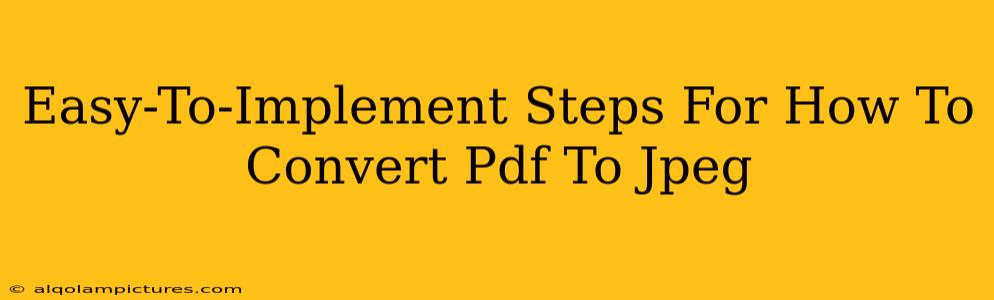Converting a PDF to JPEG is a common task, whether you need to share a document online, edit an image within the PDF, or simply reduce file size. This guide provides straightforward methods, catering to both tech novices and savvy users. We'll cover various options, ensuring you find the perfect solution for your needs.
Understanding PDF and JPEG Formats
Before diving into the conversion process, let's briefly understand the differences between PDF and JPEG formats. A PDF (Portable Document Format) is designed for preserving document formatting, ensuring consistent appearance across different devices. A JPEG (Joint Photographic Experts Group) is a raster image format, ideal for photos and images, offering a balance between file size and image quality. Converting a PDF, which might contain text, images, and layouts, to a JPEG often involves some loss of fidelity, especially if the PDF contains text-heavy pages.
Method 1: Using Online Converters (Easiest Method)
This method is the simplest, requiring no software downloads or installations. Numerous free online PDF to JPEG converters are available. Simply search "PDF to JPEG converter" on your preferred search engine.
Steps:
- Find a reputable converter: Look for converters with positive user reviews and a clear privacy policy.
- Upload your PDF: Most converters allow you to drag and drop your PDF or select it from your files.
- Choose JPEG as the output format: Specify the desired quality (higher quality means larger file size).
- Start the conversion: Click the convert button and wait for the process to complete.
- Download your JPEGs: Download the converted images, typically as a zipped file.
Pros: Easy, fast, no software needed. Cons: Potential privacy concerns (upload your file to a third-party server), may have limitations on file size or number of conversions.
Method 2: Utilizing Software (For Batch Conversions and More Control)
For more control, batch conversions, and offline processing, dedicated software is a better choice. Many image editing and PDF management applications offer this functionality.
Popular Software Options:
- Adobe Acrobat Pro: A powerful, yet paid, solution offering extensive PDF editing and conversion capabilities.
- Preview (macOS): Built into macOS, Preview allows for simple PDF to JPEG conversions. Simply open the PDF in Preview, select the desired page, and choose "Export as JPEG".
- Other image editing software: Many programs, like GIMP (free and open-source), Photoshop, and others, allow for importing PDF pages as images and saving them as JPEGs.
Pros: More control, batch processing, offline conversion, potentially better image quality depending on the software used. Cons: Requires software download and installation, may involve a cost for some applications.
Method 3: Using Google Drive (Convenient for Google Users)
If you heavily use Google Drive, this is a simple and convenient method.
Steps:
- Upload your PDF to Google Drive.
- Open the PDF in Google Drive.
- Print the PDF (but choose "Save as PDF" in the print settings). Select your desired printer as "Microsoft Print to PDF" or equivalent.
- In the print dialog, select the pages to convert. Then click "Save." This is the workaround for converting to image formats as Google Drive doesn't natively convert to JPEG.
- Choose JPEG as the save format.
- Save and download the converted JPEG(s).
Pros: Easy for Google Drive users, no additional software needed. Cons: A work around which is not a direct conversion to JPEG and therefore results can vary.
Tips for Optimal Results
- High-resolution PDFs: Starting with a high-resolution PDF will result in higher-quality JPEG images.
- Quality settings: Adjust the JPEG quality settings to balance file size and image quality. Higher quality means larger files.
- Page selection: If you only need to convert specific pages, select those pages before converting.
By following these steps, you can easily and efficiently convert your PDFs to JPEGs, regardless of your technical expertise. Remember to choose the method that best suits your needs and technical capabilities. Always prioritize using reputable converters and software to protect your data and ensure optimal results.