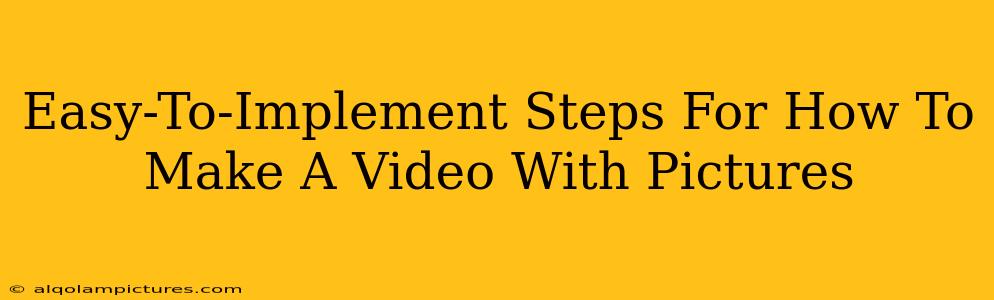Creating a video using still images might seem daunting, but it's surprisingly simple! This guide provides easy-to-follow steps to help you make a captivating video slideshow, perfect for sharing memories, creating presentations, or even short promotional clips. We'll cover everything from choosing your images to adding music and effects. Let's dive in!
Choosing Your Pictures: The Foundation of Your Video
The success of your image video hinges on selecting high-quality pictures. Here's what to keep in mind:
High Resolution is Key:
- Use sharp, clear images: Avoid blurry or pixelated photos. Aim for high-resolution images to ensure your video looks professional.
- Consistent Aspect Ratio: Maintaining a consistent aspect ratio (like 16:9 for widescreen) throughout your video will give it a polished look. Try to stick to one ratio as much as possible.
Telling a Story:
- Select images with a narrative: Arrange your pictures to tell a story or convey a message. Think about the flow and how each image relates to the next.
- Variety is Engaging: Use a mix of close-ups, wide shots, and different angles to keep the viewer interested.
Step-by-Step Guide to Creating Your Video
Now, let's get into the actual process of creating your video. There are many free and paid tools available. For simplicity, we'll outline a general process:
1. Gather Your Images and Organize:
Create a folder on your computer and place all the images you want to use into it. Numbering them in the order you want them to appear in your video can be helpful.
2. Choose Your Video Editing Software:
Many options are available, ranging from simple, user-friendly programs to advanced professional-grade software. Popular choices include:
- Free Options: iMovie (Mac), Windows Photos, DaVinci Resolve (free version).
- Paid Options: Adobe Premiere Pro, Final Cut Pro, Filmora.
3. Import Your Images:
Open your chosen video editing software and import the images from your folder. Most software makes this a simple drag-and-drop operation.
4. Arrange Your Images:
Drag and drop your images into the timeline in the desired order.
5. Add Transitions (Optional):
Transitions smoothly connect your images. Most software offers a variety of transitions. Don't overdo it; subtle transitions often work best.
6. Add Music and Sound Effects (Optional):
Music significantly enhances your video's mood and engagement. Many royalty-free music libraries offer free or affordable music options. Remember to check licensing for any audio you use!
7. Add Text Overlays (Optional):
Text can add context, titles, or captions to your video. Use this feature sparingly to avoid cluttering the screen.
8. Adjust the Timing:
Control how long each image remains on screen. You can adjust the duration of each image clip in your editing software's timeline.
9. Preview and Export:
Before exporting, preview your video to ensure everything is as desired. Once you're satisfied, export it in your desired format (e.g., MP4) and resolution.
Tips for a Professional Finish:
- Color Correction: Adjust the color and brightness of your images for consistency.
- Image Stabilization: If your photos are slightly shaky, use your software's stabilization tools.
- Keep it Concise: Shorter videos tend to hold viewer attention better.
Optimize for Search Engines (SEO)
Creating a great video is only half the battle; you also need people to see it! Here’s how to boost your video's visibility:
- Keyword Research: Research relevant keywords related to your video's content before creating it.
- Compelling Title and Description: Craft an engaging title and description that includes your keywords naturally.
- Share on Social Media: Promote your video across various social media platforms.
- Engage with Viewers: Respond to comments and engage with your audience.
By following these steps, you can transform your cherished memories or important information into a captivating video using only pictures. So grab your images and get started! Remember to have fun and let your creativity shine through!