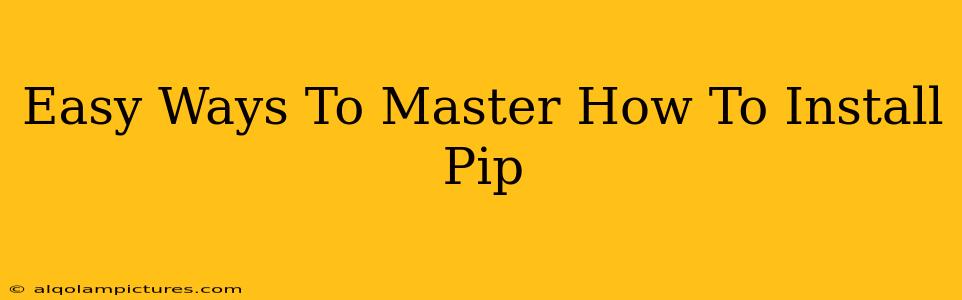So you're looking to install pip, the indispensable Python package installer? Excellent choice! Pip makes managing Python packages a breeze, allowing you to effortlessly add and update libraries for your projects. This guide will walk you through the process, covering various scenarios and troubleshooting common issues. Let's get started!
Why You Need Pip
Before diving into the installation, let's quickly address why pip is essential. Essentially, pip is your gateway to the vast Python Package Index (PyPI). PyPI hosts countless libraries, from scientific computing tools like NumPy and SciPy to web frameworks like Django and Flask, and much more. Without pip, installing these libraries would be a tedious, manual process. Pip streamlines this, making development significantly more efficient.
The Benefits of Using Pip
- Easy Installation: Install packages with a single command.
- Dependency Management: Pip automatically handles dependencies, ensuring all required packages are installed.
- Version Control: Specify exact package versions for consistent results.
- Upgrading and Uninstalling: Easily update or remove packages as needed.
- Essential for Python Development: A must-have for any serious Python programmer.
Installing Pip: A Step-by-Step Guide
The installation method for pip varies slightly depending on your operating system and Python version. We'll cover the most common scenarios:
Installing Pip on Windows
-
Check if Pip is Already Installed: Open your command prompt or PowerShell and type
pip --version. If pip is installed, you'll see its version number. If not, proceed to step 2. -
Download the get-pip.py Script: You'll need to download this script from a trusted source. Be cautious of unofficial downloads.
-
Run the Script: Open your command prompt or PowerShell, navigate to the directory where you downloaded
get-pip.py, and run the commandpython get-pip.py. This will install pip. -
Verify the Installation: After the installation completes, run
pip --versionagain to confirm that pip is correctly installed.
Installing Pip on macOS
The process is largely similar for macOS, leveraging Python's built-in package manager. Most modern macOS installations come with Python pre-installed, but it might be an older version. If you have a recent Python version (3.4+), you likely have pip already. Otherwise:
-
Check for Existing Pip: Open your terminal and type
pip --version. -
Use ensurepip (Recommended): If pip isn't found, open your terminal and run
python3 -m ensurepip --upgrade. This uses Python's built-in mechanism to install or upgrade pip. -
Verify the Installation: Once again, run
pip --versionto ensure successful installation.
Installing Pip on Linux
Linux distributions often handle package management through their own package managers (apt, yum, pacman, etc.). The easiest way to install pip on Linux is usually through your distribution's package manager. For example:
- Debian/Ubuntu:
sudo apt-get update && sudo apt-get install python3-pip - Fedora/CentOS/RHEL:
sudo dnf install python3-pip - Arch Linux:
sudo pacman -S python-pip
Remember to replace python3-pip with the appropriate package name if your distribution uses a different naming convention. Always check your distribution's documentation for the most accurate instructions.
Troubleshooting Common Issues
-
Permission Errors: If you encounter permission errors, try using
sudo(on Linux/macOS) or running your command prompt/PowerShell as administrator (on Windows). -
Incorrect Python Version: Ensure you're using the correct Python interpreter (python3, typically).
-
Network Problems: Make sure you have a stable internet connection.
-
Outdated Packages: Regularly update pip itself using
pip install --upgrade pipto benefit from bug fixes and performance enhancements.
Mastering Pip: Beyond Installation
Once installed, exploring pip's capabilities is key. Learn commands like pip install <package_name>, pip uninstall <package_name>, pip list, and pip show <package_name>. Understanding these commands will significantly enhance your Python workflow.
By following these steps and troubleshooting tips, you’ll quickly master how to install and utilize pip, significantly boosting your Python development efficiency. Happy coding!