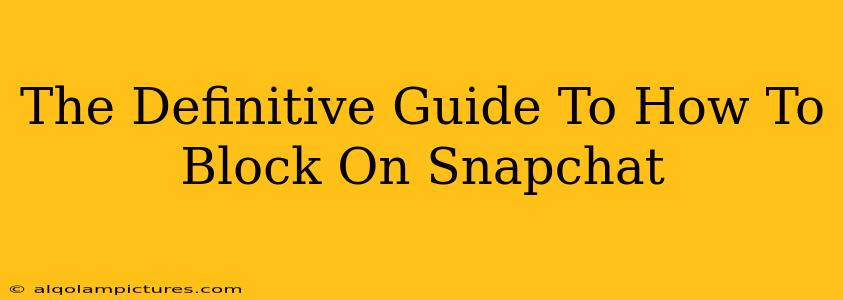So, you need to block someone on Snapchat. Whether it's an ex, a troll, or someone who's just making you uncomfortable, knowing how to block on Snapchat is a valuable skill for managing your digital wellbeing. This guide will walk you through the process, offering a complete understanding of blocking on Snapchat and its implications. We'll also explore some frequently asked questions and offer tips to ensure you're staying safe online.
Understanding Snapchat Blocking
Before diving into the how, let's understand the what. Blocking someone on Snapchat prevents them from:
- Contacting you: They won't be able to send you Snaps, chats, or add you as a friend.
- Viewing your Snaps: Your Stories will be invisible to them.
- Seeing your profile: Your profile information and activity will be hidden.
- Finding you easily: Their search won't show your account.
Important Note: Blocking someone is different from removing them from your friends list. Removing a friend simply means they're no longer listed in your friends list, but they can still send you Snaps and view your public Stories. Blocking is a more decisive and comprehensive action.
How to Block Someone on Snapchat: A Step-by-Step Guide
Blocking a user on Snapchat is straightforward. Here's how to do it:
Method 1: Blocking from their profile
- Open Snapchat: Launch the Snapchat app on your device.
- Find their profile: Navigate to the profile of the user you wish to block.
- Tap the three dots: Look for the three vertical dots located in the upper right-hand corner of their profile screen. This opens their options menu.
- Select "Block": From the dropdown menu, choose the option that says "Block."
- Confirm: Snapchat will usually present a confirmation message. Tap "Block" again to confirm your decision.
Method 2: Blocking from a chat
- Open the chat: Open the chat with the person you want to block.
- Tap their name: At the top of the screen, you'll see their Snapchat username. Tap on it.
- Access the profile: This will take you to their profile page.
- Follow steps 3 & 4 from Method 1: Find the three vertical dots, tap them, and select "Block."
What Happens After You Block Someone?
Once you've blocked someone on Snapchat, they won't receive any notifications about your actions. They might notice they can no longer interact with your account, but they won't be directly informed that they've been blocked. Keep in mind that blocking someone is permanent unless you unblock them.
Unblocking Someone on Snapchat
If you later decide you want to unblock the person, you can reverse the process. The steps are similar, but you'll need to navigate to your Settings then to the Blocked section to find the user and choose to unblock them.
Frequently Asked Questions (FAQs)
Q: Can a blocked person still see my public Snapchat Story if it’s set to “My Friends” and they were previously my friend?
A: No. Blocking someone completely prevents them from accessing any of your Snapchat content, including your public Stories.
Q: Will the person know I've blocked them?
A: Snapchat doesn't send notifications to users who've been blocked. They might suspect something, but they won't receive direct confirmation.
Q: Can I unblock someone and then block them again later?
A: Yes, you can block and unblock someone as many times as you like.
Q: What if I accidentally blocked someone?
A: Don't worry! Simply follow the unblocking instructions provided above.
Staying Safe on Snapchat
Blocking is a powerful tool for maintaining your safety and privacy online. Remember to use it responsibly and only when necessary. If you're facing persistent harassment or abuse, consider reporting the user to Snapchat and seeking support from trusted individuals or organizations.
This guide aims to provide a comprehensive approach to blocking on Snapchat, ensuring you're fully equipped to manage your online interactions effectively. Remember to prioritize your digital well-being and utilize the tools available to you to create a positive and safe online experience.