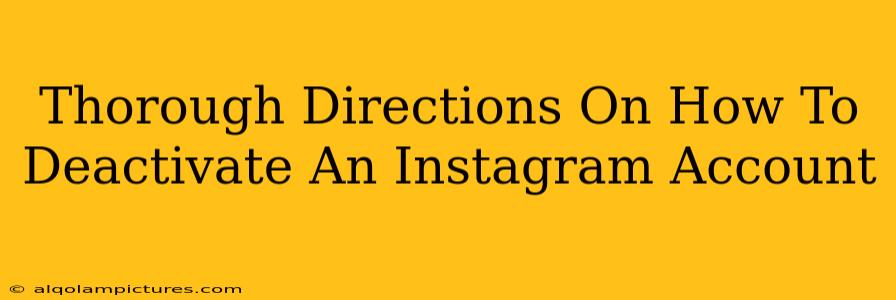Deactivating your Instagram account is a straightforward process, but understanding the nuances is key. This guide provides a step-by-step walkthrough, addressing common questions and concerns, ensuring you deactivate your account correctly and confidently. We'll cover both web and mobile deactivation methods.
Understanding Deactivation vs. Deletion
Before we begin, it's crucial to understand the difference between deactivating and deleting your Instagram account:
-
Deactivation: This temporarily hides your profile and content. You can reactivate your account at any time, retrieving your photos, videos, and followers. Think of it as pressing "pause" on your Instagram experience.
-
Deletion: This permanently removes your account and all associated data. This action is irreversible, so proceed with caution. Once deleted, your account and content are gone forever.
This guide focuses on deactivation. If you're looking to permanently delete your account, refer to Instagram's help center for detailed instructions.
How to Deactivate Your Instagram Account
The process differs slightly depending on whether you're using a web browser or the mobile app.
Deactivating from the Instagram Website (Desktop)
-
Log In: Go to instagram.com and log in using your username and password.
-
Access Settings: Click on your profile picture in the top right corner. This will take you to your profile page. Then, click on Edit Profile. You'll find this option under your profile picture and bio.
-
Locate Deactivation: Scroll down to the bottom of the Edit Profile page. You should find a link or option that says something similar to "Temporarily disable my account." The exact wording might vary slightly depending on updates to the Instagram interface.
-
Choose a Reason (Optional): Instagram may ask you to select a reason for deactivating. This is optional, but providing feedback can help them improve the platform.
-
Re-enter Password: You will be prompted to re-enter your password for security purposes. This is an important step to verify your identity.
-
Confirm Deactivation: After re-entering your password, click the button to confirm the deactivation. This is your final opportunity to cancel before your account is temporarily disabled.
-
Account Deactivated: Your account will now be deactivated. Remember that all your posts, comments, likes, and followers will be hidden until you reactivate.
Deactivating from the Instagram Mobile App (Android & iOS)
The mobile app process mirrors the website version, but the exact location of the settings might vary slightly based on app updates. Generally:
-
Open the App & Access Profile: Launch the Instagram app and go to your profile.
-
Find Settings: Look for the three horizontal lines (hamburger menu) typically located in the top right corner. This will open your Instagram settings.
-
Navigate to Account Settings: You might see options like "Settings," "Account," or a similar label. Tap on it.
-
Locate Help: Within the account settings, you should find "Help," "Support," or a similar option. Tap on that.
-
Find Deactivation: Depending on the app version, you might need to scroll through to find the option to temporarily deactivate your account.
-
Follow the prompts: Follow the on-screen instructions, which should include re-entering your password and confirming the deactivation.
Reactivating Your Instagram Account
Reactivating your deactivated Instagram account is simple. Just log back in using your username and password. Instagram will immediately restore your profile and content as they were before deactivation.
Troubleshooting:
- Can't find the deactivation option? Check for updates to your Instagram app. Outdated apps sometimes have slightly different layouts.
- Having trouble logging in? Check your password and make sure you're using the correct username or email address. You might need to reset your password through Instagram's password recovery process.
This comprehensive guide should enable you to successfully deactivate your Instagram account. Remember to always prioritize your online security and back up any important information before making significant changes to your account settings. If you encounter any persistent issues, refer to Instagram's official help center for additional assistance.