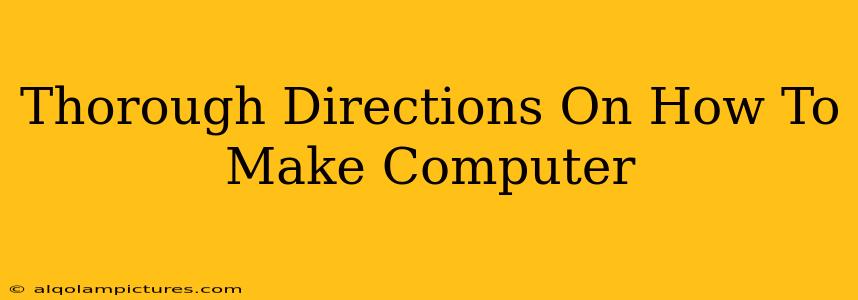Building your own computer might seem daunting, but with a clear plan and these thorough directions, you can assemble your own powerful machine! This guide breaks down the process step-by-step, covering everything from choosing components to the final boot-up. We’ll focus on a desktop computer, as laptops require more specialized skills and tools.
1. Planning Your Build: Choosing the Right Components
Before you even think about opening a box, meticulous planning is key. This section covers the crucial elements:
1.1 Defining Your Needs and Budget: What Will Your Computer Do?
What will your computer be used for? Gaming? Video editing? Programming? The answer dictates your component choices. A gaming rig needs a powerful graphics card, while a video editing machine requires a fast processor and plenty of RAM. Set a realistic budget – components can quickly add up!
1.2 Essential Components: The Building Blocks
- CPU (Central Processing Unit): The "brain" of your computer. Research Intel and AMD processors to find one that matches your needs and budget. Consider clock speed and core count.
- Motherboard: The circuit board connecting all your components. Choose a motherboard compatible with your CPU and desired features (e.g., number of RAM slots, expansion slots).
- RAM (Random Access Memory): Crucial for multitasking and overall performance. More RAM is generally better (8GB minimum, 16GB recommended for most uses).
- Storage: Choose between an SSD (Solid State Drive) for fast boot times and application loading, or an HDD (Hard Disk Drive) for larger storage capacity at a lower cost. Consider a combination of both.
- GPU (Graphics Processing Unit): Essential for gaming and graphically demanding tasks. If you’re not gaming or doing intensive graphics work, an integrated GPU might suffice.
- Power Supply Unit (PSU): Provides power to all your components. Choose one with sufficient wattage to handle your system's power demands. A reputable brand is crucial.
- Case: Houses all your components. Choose a case with good airflow for optimal cooling.
- Operating System (OS): Windows, macOS, or Linux. You'll need a license key for Windows.
1.3 Research and Price Comparison: Finding the Best Deals
Once you've identified the components you need, thoroughly research each part. Read reviews and compare prices from different vendors to ensure you're getting the best value for your money. Don't rush this step!
2. Assembling Your Computer: A Step-by-Step Guide
This is where the fun (and potentially stressful) part begins. Remember to ground yourself to prevent static electricity damage. Use an anti-static wrist strap if you have one.
2.1 Installing the CPU: The Heart of the Operation
Carefully install the CPU into the motherboard socket, ensuring it's correctly aligned. Consult your motherboard manual for detailed instructions—this is a delicate process.
2.2 Mounting the CPU Cooler: Keeping Things Cool
Attach the CPU cooler, ensuring proper contact with the CPU. This prevents overheating.
2.3 Installing RAM: Expanding Your System's Memory
Install the RAM sticks into the appropriate slots on the motherboard. Make sure they click into place securely.
2.4 Mounting the Motherboard in the Case: A Solid Foundation
Securely mount the motherboard into the case, using standoffs to prevent short circuits.
2.5 Installing the Storage Devices: SSDs and HDDs
Connect your SSD and/or HDD to the motherboard using SATA cables and power cables.
2.6 Installing the Graphics Card (GPU): Powering Your Visuals
Insert the graphics card into the appropriate PCIe slot on the motherboard and secure it.
2.7 Connecting the Power Supply: Fueling the Machine
Connect the power supply cables to the motherboard, CPU, GPU, and storage devices. Double-check all connections.
2.8 Cable Management: Tidiness for Efficiency
Neatly organize the cables inside the case to improve airflow and aesthetics.
3. First Boot and Software Installation: Bringing It to Life
3.1 Initial Power On: The Moment of Truth
Connect the power cord, press the power button, and cross your fingers! If everything went according to plan, you should see the BIOS screen.
3.2 BIOS Settings: Customization and Optimization
Configure the BIOS settings as needed.
3.3 Installing the Operating System: Setting up Your Software
Install your chosen operating system (Windows, macOS, or Linux) using a bootable USB drive or DVD.
3.4 Installing Drivers: Optimizing Performance
Install the necessary drivers for your motherboard, GPU, and other components.
4. Post-Build Testing and Optimization: Fine-Tuning Your Machine
Thoroughly test your new computer. Run benchmark tests to check performance. Consider overclocking (carefully!) to squeeze extra performance, but only if you're comfortable with the risks.
Building your own computer is a rewarding experience. While it requires careful planning and attention to detail, the sense of accomplishment and the customized machine you'll create is well worth the effort. Remember to consult the manuals for your specific components for precise instructions and troubleshooting assistance. Good luck!