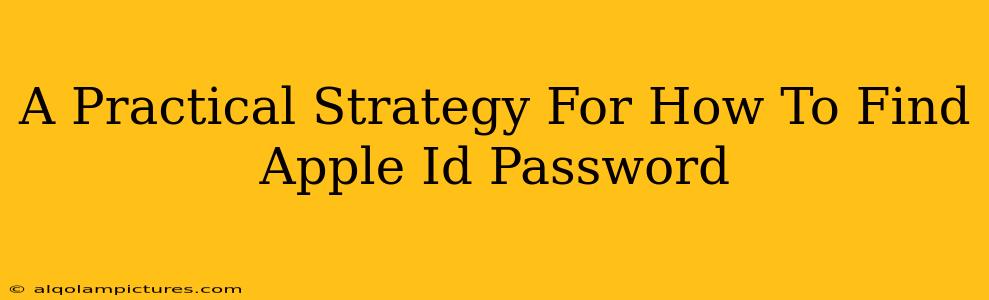Losing your Apple ID password is frustrating, especially when you need access to your iPhone, iPad, Mac, or other Apple services. This guide provides a practical, step-by-step strategy to help you regain access without unnecessary stress. We'll cover several methods, ensuring you find the solution that works best for you.
Understanding Your Apple ID
Before diving into recovery methods, it's crucial to understand what your Apple ID actually is. It's not just a password; it's your unique email address (or phone number) associated with all your Apple devices and services. Recovering your password means regaining access to this entire ecosystem. Remember, security is paramount. Don't fall for phishing attempts or suspicious websites claiming to recover your password instantly.
Method 1: Check Your Keychain (Mac Users)
If you're a Mac user, your password might be securely stored in your Keychain Access. This is a built-in password manager.
How to Check Your Keychain:
- Open Keychain Access (search for it in Spotlight).
- Search for "Apple ID" or your associated email address.
- If found, double-click the entry, check the "Show Password" box, and authenticate with your existing Mac password.
Important Note: This method only works if you previously saved your Apple ID password in your Keychain.
Method 2: Use Apple's "Forgot Password" Feature
This is the official and safest route to recovering your Apple ID password.
Steps to Recover via Apple's Website:
- Go to the official Apple ID website (appleid.apple.com). Be cautious of imitations.
- Click "Forgot Apple ID or password."
- Follow the on-screen instructions. You'll likely be asked to verify your identity using a trusted phone number, security questions, or a verification code sent to a trusted email address.
Method 3: Reset Your Password Through Your Device
If you have access to a device signed in with your Apple ID, resetting is straightforward.
Steps for iOS Devices (iPhone, iPad):
- Go to Settings > [Your Name] > Password & Security > Change Password.
- Follow the prompts to verify your identity and create a new password.
Steps for macOS Devices (Mac):
- Go to System Preferences > Apple ID > Password & Security > Change Password.
- Follow the prompts to verify your identity and create a new password.
Method 4: Contact Apple Support
As a last resort, if you've exhausted all other options, contact Apple Support directly. They can guide you through additional verification steps and assist in regaining access to your account.
Be prepared to provide proof of ownership, such as purchase information or details about your account.
Preventing Future Password Problems
- Use a Strong Password: Choose a complex password that's difficult to guess.
- Use a Password Manager: Password managers like 1Password or LastPass can securely store and manage your passwords.
- Enable Two-Factor Authentication: This adds an extra layer of security, making it significantly harder for unauthorized individuals to access your account.
By following these steps and implementing preventative measures, you can significantly reduce the chances of facing an Apple ID password recovery situation again. Remember to always prioritize security and be wary of unofficial solutions.