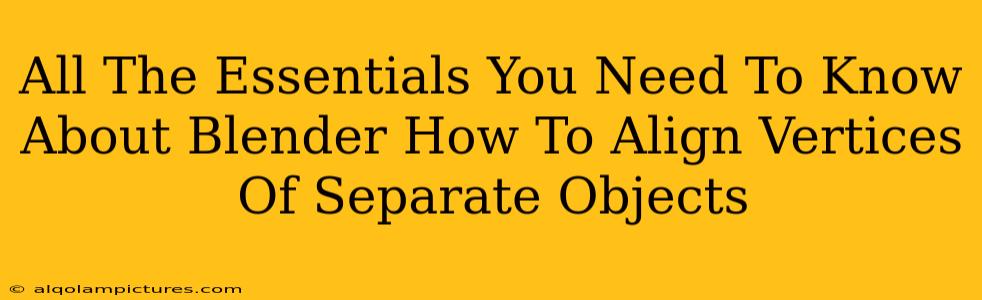So, you're diving into the amazing world of Blender, and you've hit a snag: aligning vertices of separate objects. Don't worry, it's a common hurdle, but once you master it, you'll unlock a whole new level of modeling power. This guide will walk you through the process, providing clear steps and tips to help you conquer this challenge.
Understanding the Challenge: Why Align Vertices?
Before we jump into the how, let's quickly cover the why. Aligning vertices of separate objects is crucial for various modeling tasks, including:
- Creating Seamless Models: Imagine building a complex character. Aligning vertices ensures that different parts (head, body, arms) fit together perfectly, creating a clean, professional-looking model.
- Efficient Editing: Aligned vertices make editing and manipulating your model much easier. It prevents gaps or overlaps, simplifying future modifications.
- Improved Topology: Proper vertex alignment contributes to a cleaner topology, which is essential for animation and rigging. A good topology lays the foundation for smooth deformation and realistic movement.
Methods for Aligning Vertices in Blender
Blender offers several ways to align vertices. The best method depends on your specific situation and desired level of precision.
Method 1: Using the "Snap" Tool
This is often the quickest and easiest method for aligning vertices.
- Activate Snap: In the 3D viewport header, find the "Options" menu. Enable "Snap" and choose "Vertex" as the snap element. You'll also want to choose "Active" to snap to the currently selected vertex.
- Select Your Vertices: Select the vertices you want to align on one object.
- Grab and Move: Use the Grab tool (G key) to move the selected vertices. As you move them near the target vertices, they'll automatically snap into place.
Method 2: Using the "Mirror" Modifier
For symmetrical models, the mirror modifier is your best friend.
- Add the Modifier: Select your object and add a "Mirror" modifier.
- Adjust Settings: Configure the modifier to reflect your desired symmetry plane (X, Y, or Z).
- Model One Side: Model only one half of your object. The mirror modifier automatically reflects your changes to the other side, ensuring perfect alignment. This method is indirect vertex alignment, as it aligns mirrored geometry, but is highly effective.
Method 3: Manual Alignment with Transformation Tools
For more precise control, you can manually align vertices using Blender's transformation tools.
- Select Vertices: Select the vertices you want to align on both objects.
- Use the "Scale" Tool: The scale tool (S key) can be used to adjust the scale of vertices along a single axis to align them with each other. You can constrain this to a single axis (e.g., SX for X axis scaling) for easier alignment.
- Use the "Rotate" Tool: The rotate tool (R key) can align rotated vertices. Similarly to the scale tool, constraints can be applied to rotate vertices only along a single axis.
- Use the "Move" Tool: The move tool (G key) allows for the direct manipulation of vertices. Precise alignment can be achieved by paying attention to the numerical input options during movement, which appear in the bottom left of the Blender viewport.
Method 4: Using Vertex Groups and Snapping
For more complex scenarios, using Vertex Groups can improve workflow.
- Create Vertex Groups: Assign the vertices you wish to align to specific vertex groups on each object.
- Select Your Vertices: Select the vertices from one object's vertex group.
- Enable Snapping: Ensure snapping is enabled as described in Method 1.
- Grab and Move: Move the vertices to snap them to the vertices of the other object’s vertex group.
Pro-Tips for Vertex Alignment
- Subdivision Surface Modifier: Using a subdivision surface modifier can make aligning vertices easier by smoothing out the mesh.
- Use Different Viewports: Switch between different views (orthographic views, especially) to get a clearer perspective on your vertex alignment.
- Practice Makes Perfect: The best way to master this is through practice. Start with simple models and gradually work your way up to more complex ones.
Mastering vertex alignment in Blender is a crucial step in becoming a proficient 3D modeler. Experiment with the different methods, find your preferred workflow, and soon you'll be creating seamless and stunning models with ease. Remember to utilize the powerful snapping functionality to improve precision and save time. Happy modeling!