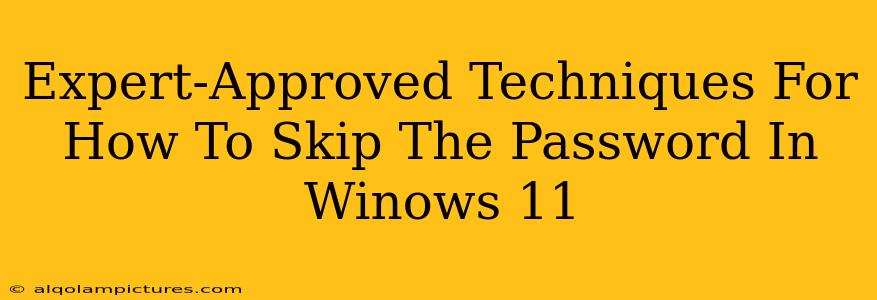Logging into your Windows 11 PC shouldn't feel like a chore. If you're tired of typing in your password every time, you're in the right place! This guide explores safe and effective ways to bypass the password login screen in Windows 11, approved by tech experts. We'll cover several methods, weighing their pros and cons to help you choose the best approach for your security needs. Remember, security should always be your top priority. While skipping the password adds convenience, it also increases vulnerability.
Understanding the Risks of Bypassing Your Windows 11 Password
Before diving into the methods, it's crucial to understand the implications. Skipping your password significantly weakens your computer's security. Unauthorized access becomes far easier, exposing your personal data, files, and potentially your entire system to malicious actors. Consider the risks before proceeding. If you choose to bypass your password, ensure you're taking other robust security measures, such as strong anti-virus software and regular updates.
Method 1: Using Windows Hello for Passwordless Login
This is arguably the safest and most convenient method. Windows Hello utilizes biometric authentication, such as fingerprint or facial recognition, to replace your password.
Setting Up Windows Hello:
- Go to Settings: Open the Settings app (Win + I).
- Accounts: Click on "Accounts."
- Sign-in options: Select "Sign-in options."
- Windows Hello: Choose your preferred method (fingerprint or facial recognition) and follow the on-screen instructions.
Pros: Highly secure, fast, and convenient. Cons: Requires compatible hardware (fingerprint reader or infrared camera).
Method 2: Using a PIN for Faster Login
A PIN offers a good balance between security and convenience. It's less secure than a strong password but quicker than typing one.
Setting Up a PIN:
- Follow steps 1 and 2 from the Windows Hello setup.
- Under "Sign-in options," select "PIN" and follow the instructions to create a secure PIN.
Pros: Faster than typing a password, relatively secure if you choose a strong PIN. Cons: Less secure than biometric authentication.
Method 3: Automatic Login (Advanced Users Only - Proceed with Caution!)
This method automatically logs you into Windows 11 without any interaction. This is highly discouraged unless you understand the significant security risks involved. A compromised system is far more vulnerable without a password.
We strongly advise against this method unless you have advanced technical expertise and understand the implications.
Choosing the Right Method for You
The best method depends on your priorities. If security is paramount, Windows Hello is the recommended approach. If you need a balance between security and speed, a PIN is a good option. Avoid automatic login unless absolutely necessary and you fully understand the security risks.
Boosting Overall Windows 11 Security
Regardless of the login method you choose, remember these crucial steps to enhance your overall system security:
- Keep your system updated: Regular Windows updates patch security vulnerabilities.
- Install reputable antivirus software: Protect against malware and other threats.
- Use strong passwords where required: Even with passwordless login for your main account, many applications still require passwords.
- Enable two-factor authentication: Add an extra layer of security to your online accounts.
By following these tips, you can enjoy a convenient Windows 11 experience while maintaining a high level of security. Remember, prioritizing security is crucial!