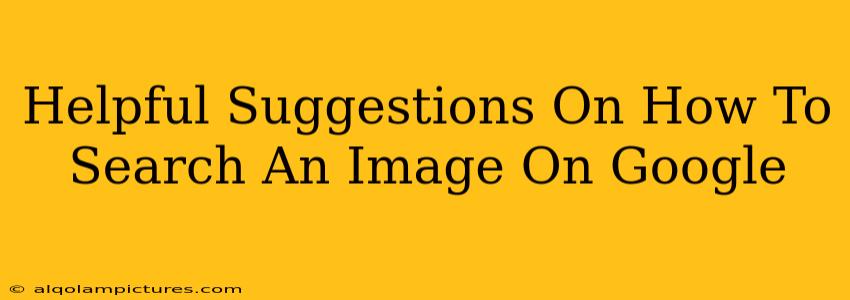Finding exactly what you need within the vast ocean of images on the internet can be challenging. But Google Images offers powerful search tools that can significantly streamline your image searches. This guide will give you helpful suggestions on how to effectively search for images on Google, helping you find the perfect picture quickly and efficiently.
Understanding Google Image Search
Before diving into specific techniques, it's crucial to understand how Google Image Search works. It utilizes advanced algorithms to analyze images based on various factors, including:
- Content: The objects, people, and scenes depicted in the image.
- Metadata: Data embedded within the image file, such as keywords, location, and date.
- Context: The website or webpage where the image is hosted and its surrounding text.
Understanding this helps you tailor your search queries for better results.
Mastering Your Google Image Search Strategy
Here are some powerful techniques to refine your image searches on Google:
1. Keyword Precision is Key
The foundation of a successful image search lies in using precise keywords. Instead of a general term like "cat," try "fluffy Persian cat sitting on a windowsill." The more specific you are, the more relevant results you'll get.
2. Leverage Google's Advanced Image Search
Google offers an advanced image search feature that allows you to refine your search using various filters. This is incredibly helpful for finding images with specific characteristics:
- Size: Find images of specific dimensions (e.g., large, medium, icon).
- Color: Filter images by dominant color (e.g., red, blue, black and white).
- Usage rights: A crucial feature! Filter for images you are allowed to use, such as those licensed for commercial or non-commercial reuse. Always respect copyright laws!
- Type: Specify the type of image (e.g., photo, clipart, line art).
3. Reverse Image Search: Finding the Source
One of Google Image Search's most underutilized features is the reverse image search. This allows you to upload an image or provide a URL, and Google will find visually similar images and websites where the image appears. This is incredibly useful for:
- Finding the original source of an image.
- Identifying an image. (e.g., "What is this flower?")
- Finding different versions or resolutions of an image.
How to perform a reverse image search:
- Go to Google Images.
- Click the camera icon in the search bar.
- Either upload an image or paste the image URL.
4. Using Specific Operators
Using specific operators within your search query can further refine your results:
- "Quotation marks": Searching for "red sports car" will only show images containing that exact phrase.
- Minus sign (-): Exclude images containing a specific term. For example, "sunset -beach" will exclude images of sunsets at the beach.
- Filetype: Specify the image file type (e.g., "filetype:jpg").
5. Explore Related Searches
After performing a search, Google will suggest related searches at the bottom of the page. These suggestions can provide new keywords and search angles you might not have considered, broadening your search and potentially leading you to more relevant results.
Beyond Google: Expanding Your Search
While Google Images is a powerful tool, remember that other search engines and specialized image databases exist. Exploring these resources can uncover images you might miss using Google alone. Consider options such as:
- Bing Images: Microsoft's image search engine, often offering different results than Google.
- Flickr: A platform for photographers to share their work. Excellent for high-quality images.
- Unsplash: A website offering free high-resolution images under a generous license.
By mastering these techniques, you'll be able to navigate Google Image Search effectively, finding the perfect visuals to enhance your projects, presentations, or simply satisfy your curiosity. Remember, patience and experimentation are key to unlocking the full power of Google's image search capabilities.