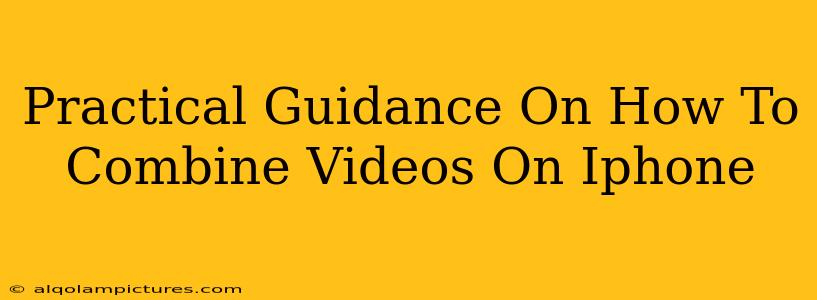Want to create a stunning cinematic masterpiece or a fun compilation video using your iPhone footage? Combining multiple video clips on your iPhone is easier than you think! This guide provides practical, step-by-step instructions and tips to help you master the art of video merging on your Apple device, boosting your video editing skills and making your content more engaging.
Why Combine Videos on Your iPhone?
There are countless reasons why you might want to combine videos on your iPhone. Perhaps you're:
- Creating a travel montage: Showcasing your amazing vacation memories in a single, cohesive video.
- Making a short film: Combining various shots to tell a story.
- Producing a fun compilation: Gathering clips of your kids, pets, or funny moments for a laugh.
- Assembling a tutorial: Creating an instructional video from different segments.
- Improving your social media presence: Crafting eye-catching videos to share on platforms like TikTok, Instagram, or YouTube.
Methods to Combine Videos on Your iPhone
Fortunately, combining videos on your iPhone doesn't require complex software or expensive editing suites. Several user-friendly methods are available:
1. Using the iMovie App (Built-in Solution)
iMovie, a free app pre-installed on most iPhones, is a powerful yet intuitive video editor perfect for beginners.
Steps:
- Open iMovie: Launch the app from your home screen.
- Create a New Project: Select "Movie" to start a new project.
- Import Your Videos: Choose the video clips you want to combine from your iPhone's photo library.
- Drag and Drop: Simply drag and drop your chosen video clips onto the timeline in the desired order.
- Edit (Optional): Add transitions, titles, music, and other effects to enhance your video.
- Export Your Masterpiece: Once you're happy with your combined video, tap the "Done" button and export your creation. You can choose the resolution and quality.
2. Utilizing Other Video Editing Apps (Third-Party Options)
Several other fantastic video editing apps are available on the App Store, each offering unique features and functionalities. Some popular options include:
- CapCut: A free and versatile option popular for its user-friendly interface and impressive features, including templates and effects. Great for social media content.
- InShot: Another free app with a wide range of tools for editing and enhancing your videos. Known for its easy-to-use interface and straightforward approach.
- LumaFusion: A professional-grade app for more advanced users, offering powerful tools and flexibility (paid app).
These apps generally follow a similar process to iMovie, but might offer more advanced features and editing capabilities.
3. Using Shortcuts (For Simple Combining)
For a quick and easy merge of videos without extensive editing, you can leverage Shortcuts, Apple's automation tool. This method is best suited for simple combining without additional effects. Look for tutorials online on how to create a shortcut specifically designed for merging videos.
Tips for Creating Awesome Combined Videos
Here are some pro-tips to take your combined videos to the next level:
- Plan Your Video: Before you start, outline the flow and story you want to tell.
- Choose High-Quality Footage: Use well-lit and clearly focused videos.
- Add Transitions: Use smooth transitions between clips to make your video more professional.
- Use Music and Sound Effects: Enhance the mood and emotion of your video.
- Optimize for Your Target Platform: Consider aspect ratios and file sizes suitable for the platforms you'll be sharing your videos on.
- Practice Makes Perfect: Don't be afraid to experiment and try different editing techniques.
By following these steps and tips, you'll be well on your way to creating stunning, shareable videos using your iPhone. So grab your phone, gather your clips, and let your creativity flow!