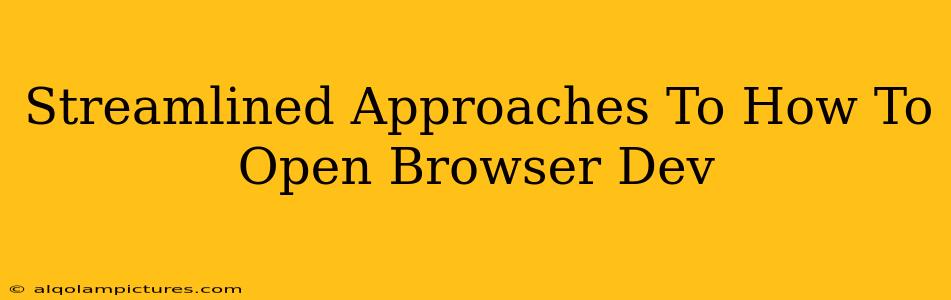Opening your browser's developer tools is a fundamental skill for web developers, designers, and anyone looking to understand how websites work. Whether you're debugging a website, inspecting its code, or analyzing performance, knowing how to quickly access these powerful tools is essential. This guide provides streamlined approaches to opening browser developer tools across different browsers, ensuring you can get to work efficiently, no matter your preferred browser.
Accessing DevTools: A Browser-Specific Breakdown
Each browser has its own unique shortcuts and methods for opening the developer tools. While the functionality is largely similar across browsers, the exact method varies slightly. Let's explore the most common and efficient ways for popular browsers:
Google Chrome
-
Keyboard Shortcut: The most popular and fastest way is using the shortcut
Ctrl + Shift + I(Windows/Linux) orCmd + Option + I(macOS). This instantly opens the DevTools panel. -
Right-Click Context Menu: Right-click anywhere on the webpage and select "Inspect" or "Inspect Element" from the context menu. This is useful for inspecting a specific element on the page.
-
Menu Option: Click the three vertical dots in the top-right corner of Chrome, go to "More tools," and then select "Developer tools." This is a less efficient method but offers an alternative.
Mozilla Firefox
-
Keyboard Shortcut: Similar to Chrome, Firefox uses
Ctrl + Shift + I(Windows/Linux) orCmd + Option + I(macOS) as the primary shortcut. -
Right-Click Context Menu: Just like Chrome, right-clicking and selecting "Inspect" or "Inspect Element" will open DevTools focused on the selected element.
-
Menu Option: Go to the hamburger menu (three horizontal lines) in the top-right corner, select "Web Developer," and then choose "Browser tools."
Microsoft Edge
-
Keyboard Shortcut: Edge also utilizes
Ctrl + Shift + I(Windows/Linux) orCmd + Option + I(macOS). Consistency across browsers is key here for fast access. -
Right-Click Context Menu: Right-click and select "Inspect" or "Inspect Element." This option remains consistent among the leading browsers.
-
Menu Option: Click the three horizontal dots in the upper right corner, then go to "More tools" and select "Developer tools."
Safari
-
Keyboard Shortcut: Safari uses
Cmd + Option + C(macOS) as its primary shortcut. Note that this differs from other browsers. -
Right-Click Context Menu: Right-clicking and choosing "Inspect Element" will also work in Safari.
-
Menu Option: Go to the Safari menu, then "Preferences," "Advanced," and check the "Show Develop menu in menu bar" option. Then, the "Develop" menu appears, allowing access to the DevTools.
Beyond the Basics: Mastering DevTools
Once you've opened your browser's DevTools, a whole world of debugging and development possibilities opens up. Explore the different panels, including:
- Elements: Inspect and modify HTML and CSS.
- Console: View JavaScript errors and log messages.
- Network: Analyze network requests and responses.
- Sources: Debug JavaScript code.
- Performance: Profile website performance.
Understanding these panels will significantly boost your web development workflow. Regular use and exploration of DevTools features are crucial for mastering web development.
On-Page and Off-Page SEO Strategies for this Post
This article uses several SEO strategies to improve its ranking:
-
Keyword Targeting: The title and throughout the content, relevant keywords like "browser dev tools," "developer tools," "inspect element," and "keyboard shortcuts" are naturally integrated.
-
Structured Data: Schema markup could be added to provide search engines with additional context about the article's content.
-
Internal & External Linking: Linking to relevant resources (e.g., browser documentation) would enhance the article's value and authority. Linking to other relevant posts on your website would aid in internal linking.
-
High-Quality Content: The clear, concise, and comprehensive nature of the content increases its value to users and search engines.
-
Off-Page SEO: Promoting this article on social media and other relevant platforms will increase its visibility and backlinks, improving its search engine ranking.
By implementing these strategies consistently, this article aims to achieve high search engine rankings and provide substantial value to users searching for information on accessing browser developer tools.