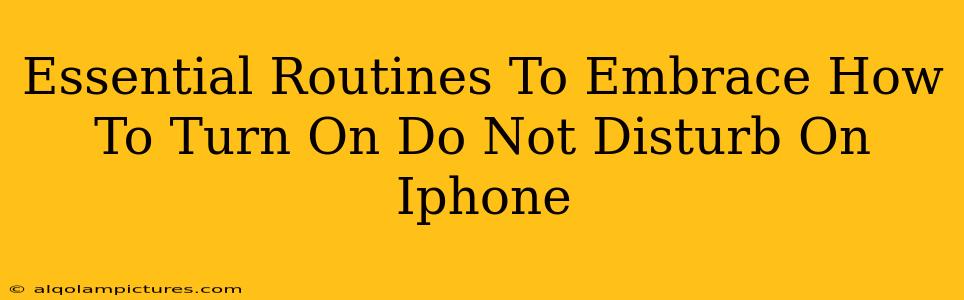Are you constantly bombarded with notifications, disrupting your focus and peace of mind? Learning how to utilize your iPhone's Do Not Disturb feature is a game-changer for reclaiming your time and sanity. This guide will walk you through essential routines and the different ways to activate Do Not Disturb on your iPhone, helping you cultivate a healthier relationship with your device.
Understanding the Power of Do Not Disturb
Do Not Disturb (DND) is a powerful tool built into your iPhone that silences calls, alerts, and notifications. It's not just about muting your phone; it's about consciously choosing when to disconnect and prioritize your well-being. Embracing DND is about setting boundaries and regaining control over your digital life.
Why Use Do Not Disturb?
- Improved Focus and Productivity: Eliminate distractions while working, studying, or engaging in activities requiring concentration.
- Better Sleep: Prevent nighttime notifications from disrupting your sleep cycle.
- Reduced Stress and Anxiety: Minimize the constant influx of information, promoting a calmer state of mind.
- Respect for Personal Time: Set boundaries and let others know when you need uninterrupted time.
How to Turn On Do Not Disturb on iPhone: Different Methods
There are several ways to activate Do Not Disturb on your iPhone, each offering varying degrees of customization:
1. Using Control Center
This is the fastest and easiest method for quickly turning Do Not Disturb on or off:
- Swipe down from the top-right corner of your screen (on iPhone X and later) or up from the bottom of the screen (on older iPhones) to access Control Center.
- Tap the crescent moon icon. This will activate Do Not Disturb. To turn it off, simply tap the icon again.
2. Using the Settings App
For more detailed customization, use the Settings app:
- Open the Settings app.
- Tap Focus.
- Select Do Not Disturb.
- Here, you can customize your DND settings, including scheduling, allowed notifications, and more. This allows for granular control over which notifications you want to permit during DND.
3. Using Siri
For a hands-free approach, use Siri:
- Say, "Hey Siri, turn on Do Not Disturb."
- Siri will promptly activate the feature. You can also use voice commands to schedule DND or customize its settings.
4. Scheduled Do Not Disturb
This is particularly useful for nighttime or specific periods:
- Go to Settings > Focus > Do Not Disturb.
- Tap Schedule.
- Set your preferred start and end times for DND. This ensures automatic activation and deactivation based on your schedule.
Advanced Do Not Disturb Features: Maximize Your Control
Don't just turn it on; master it! Explore these advanced features to personalize your DND experience:
- Allowed Notifications: Specify contacts or apps whose notifications you want to receive even when DND is enabled.
- Repeated Calls: Configure how many times a call must be made within a short period for it to ring through. This prevents important calls from being completely silenced.
- Messages: Customize how messages from allowed contacts are handled, choosing to allow them to appear as notifications or be completely silent.
Integrating Do Not Disturb into Your Daily Routine
To reap the maximum benefits, incorporate DND into your daily life:
- Set a DND schedule: Activate it automatically during your sleep or work hours.
- Use it during meetings or focused work sessions: Create an environment free from distractions.
- Let others know you are using DND: This avoids misunderstandings about your unresponsiveness.
By mastering Do Not Disturb, you can reclaim control over your digital interactions and cultivate a healthier, more productive lifestyle. It's more than just a feature; it's a powerful tool for setting boundaries and prioritizing your well-being.