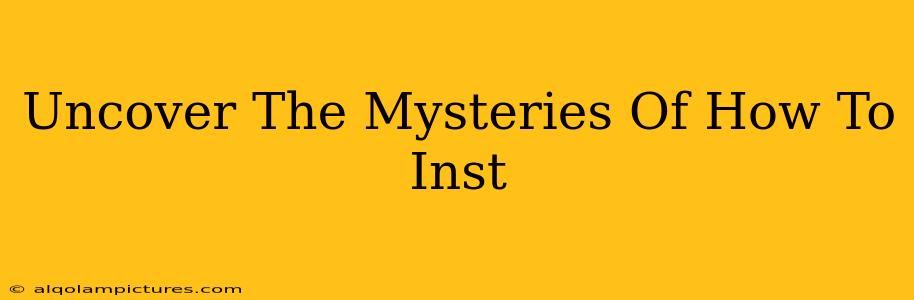Uncover the Mysteries of How to Install WordPress: A Comprehensive Guide
Are you ready to launch your website but feeling overwhelmed by the process of installing WordPress? Don't worry, you're not alone! Many beginners find the initial setup daunting. This comprehensive guide will demystify the process, walking you through each step to ensure a smooth and successful installation. By the end, you'll understand how to install WordPress, empowering you to build your online presence with confidence.
Understanding the Basics Before You Start
Before diving into the installation, let's clarify a few fundamental concepts:
-
WordPress.org vs. WordPress.com: It's crucial to understand the difference. WordPress.org (what we'll be installing here) is self-hosted, giving you complete control over your website. WordPress.com is a hosted platform with limitations. We're focusing on the more flexible and powerful WordPress.org option.
-
Web Hosting: You'll need a web hosting account. This is where your website's files and database will live. Research reputable hosting providers and choose a plan that suits your needs.
-
Domain Name: This is your website's address (e.g., www.yourwebsite.com). You'll need to register a domain name separately, or you can often do this through your hosting provider.
-
FTP Client (Optional but Recommended): File Transfer Protocol (FTP) clients like FileZilla allow you to easily manage files on your web server. While not strictly necessary for some installation methods, using an FTP client offers more control and is highly recommended for advanced users or troubleshooting.
Step-by-Step WordPress Installation Guide
There are two primary ways to install WordPress: through your hosting control panel (often the easiest method) or manually via FTP. We'll cover both.
Method 1: Installing WordPress Through Your Hosting Control Panel (Recommended for Beginners)
Most hosting providers offer a one-click WordPress installer. This significantly simplifies the process. Look for options like "Softaculous," "QuickInstall," or similar within your hosting control panel (usually accessible via cPanel). The exact steps will vary depending on your hosting provider, but the general process is:
-
Login to your cPanel: Access your hosting control panel using your hosting provider's credentials.
-
Locate the WordPress Installer: Find the one-click installer application (e.g., Softaculous).
-
Follow the On-Screen Instructions: The installer will guide you through choosing a domain name, database credentials, and administrator username and password. Choose a strong password!
-
Complete the Installation: Once you've provided the necessary information, click the installation button. The installer will automatically handle the rest.
-
Access Your WordPress Dashboard: After successful installation, you'll receive login credentials. Use these to access your WordPress dashboard, where you can begin customizing your site.
Method 2: Manual WordPress Installation (For Advanced Users)**
This method involves uploading WordPress files via FTP and creating a database manually. It offers greater control but requires a more technical understanding.
-
Download WordPress: Download the latest version of WordPress from the official WordPress website.
-
Create a Database: Create a MySQL database through your hosting control panel (cPanel). Note the database name, username, and password.
-
Upload WordPress Files: Use an FTP client to upload the unzipped WordPress files to your web server's root directory (usually
public_htmlor similar). -
Run the WordPress Installation Script: Access your website through your web browser. Follow the on-screen instructions to configure WordPress, providing the database information you created earlier.
Optimizing Your WordPress Installation for SEO
Once WordPress is installed, focus on these SEO-critical steps:
-
Choose a SEO-friendly theme: Select a theme designed for search engine optimization.
-
Install an SEO plugin: Plugins like Yoast SEO or Rank Math offer powerful features to improve your site's search visibility.
-
Optimize your content: Create high-quality, keyword-rich content that caters to your target audience.
-
Build high-quality backlinks: Promote your website through link building strategies to increase its authority and ranking.
Troubleshooting Common Installation Issues
Encountering problems during installation? Here are some common issues and solutions:
-
Incorrect Database Credentials: Double-check your database name, username, and password.
-
File Permissions: Ensure your files and folders have the correct permissions on your server.
-
Plugin Conflicts: Deactivate plugins if you're facing unexpected errors after installation.
This comprehensive guide provides a clear path to successfully installing WordPress. Remember to choose the installation method that best suits your technical expertise. By following these steps and focusing on SEO best practices, you'll be well on your way to creating a thriving online presence. Good luck!