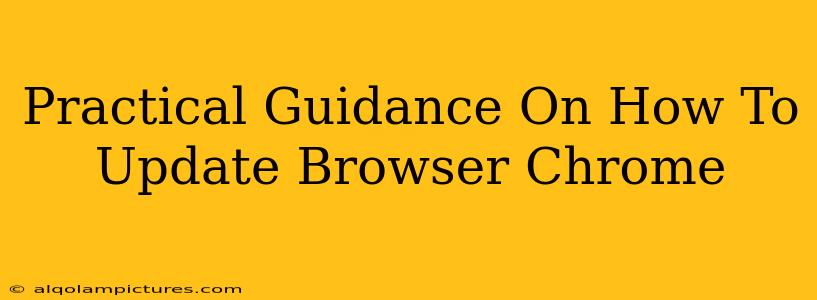Staying up-to-date with the latest version of Google Chrome is crucial for security and performance. Outdated browsers leave you vulnerable to online threats and can impact your browsing experience. This guide provides a straightforward, step-by-step approach to updating Chrome, regardless of your operating system. We'll cover troubleshooting common update issues and explain why keeping your browser current is so important.
Why Update Chrome Regularly?
Security Patches: Regular Chrome updates include vital security patches that address vulnerabilities exploited by malicious actors. Outdated software is a prime target for hackers, putting your personal data at risk.
Improved Performance: Updates often bring performance enhancements, resulting in faster loading times, smoother browsing, and reduced crashes. New features and optimizations contribute to a better overall user experience.
New Features and Functionality: Chrome updates frequently introduce exciting new features, extensions, and improvements to existing functionalities. Staying current ensures you have access to the latest and greatest browsing tools.
Bug Fixes: Developers continuously work to squash bugs and glitches that affect stability and functionality. Updates are crucial to fixing these issues and improving the overall reliability of your browser.
How to Update Google Chrome: A Step-by-Step Guide
The process of updating Chrome is remarkably simple, but the exact steps may vary slightly depending on your operating system (Windows, macOS, Linux, ChromeOS, Android, iOS). However, the core principle remains consistent.
Updating Chrome on Windows, macOS, and Linux:
- Open Chrome: Launch the Google Chrome browser on your computer.
- Check for Updates: Chrome typically auto-updates in the background. To manually check, click the three vertical dots in the top right corner (More) and select "Help" > "About Google Chrome."
- Automatic Update: Chrome will automatically check for updates and download them if available. You'll see a progress bar indicating the download and installation progress.
- Restart (if needed): Once the update is complete, you may be prompted to restart your browser to apply the changes. Click "Relaunch" to finish the update.
Troubleshooting Tip: If the update doesn't seem to be working, try restarting your computer. Sometimes a simple restart can resolve minor update glitches.
Updating Chrome on ChromeOS:
ChromeOS devices usually update automatically in the background. You can check for updates manually by:
- Click the time: In the bottom right corner of your screen, click the time.
- Settings: Select "Settings."
- About ChromeOS: Click "About ChromeOS". The system will then check for updates.
Updating Chrome on Android and iOS:
Chrome on mobile devices (Android and iOS) generally updates automatically through the Google Play Store (Android) or the App Store (iOS). However, you can manually check for updates by:
- Android: Open the Google Play Store, search for "Chrome," and check for available updates.
- iOS: Open the App Store, search for "Chrome," and check for available updates.
Optimizing Your Chrome Experience
Beyond updating Chrome itself, there are several actions you can take to improve your browsing experience:
Clear Browsing Data: Regularly clearing your cache, cookies, and browsing history can improve performance and enhance privacy.
Disable Unnecessary Extensions: Too many extensions can slow down Chrome. Disable or uninstall extensions you don't frequently use.
Update Your Operating System: Keeping your operating system up-to-date is just as important as updating your browser. Outdated OS versions can also pose security risks and affect browser performance.
Conclusion: Stay Safe and Efficient with Updated Chrome
Updating your Chrome browser is a simple yet crucial task for ensuring online security, optimal performance, and access to the latest features. By following the steps outlined above and incorporating the optimization tips, you can maintain a safe and efficient browsing experience. Remember, proactive updates are key to a smooth and secure online journey!